Encountering errors with Google Authenticator codes can be frustrating, but resolving them is essential for maintaining the security of your Panaroma Swap account. Here's a step-by-step guide to help you troubleshoot and resolve Google Authenticator code errors:
1. Check the Time on Your Device:
Device Clock Settings:
-
- Ensure that the time and date settings on your device are accurate. Google Authenticator codes are time-sensitive, and discrepancies in time can cause code errors.
2. Verify Correct Account:
Multiple Accounts:
-
- If you use Google Authenticator for multiple accounts, confirm that you are entering the code for the correct Panaroma Swap account.
3. Ensure Correct 2FA Method:
Check 2FA Method:
-
- Confirm that you are using the correct 2FA method (Time-based One-Time Password, TOTP) on both Panaroma Swap and the
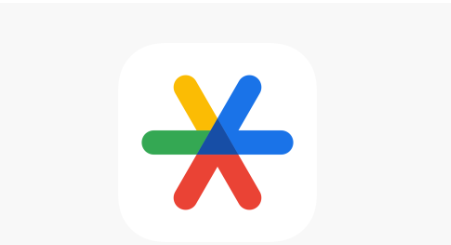
- Confirm that you are using the correct 2FA method (Time-based One-Time Password, TOTP) on both Panaroma Swap and the
4. Sync Google Authenticator:
Sync Time with Server:
-
- In the Google Authenticator app, go to settings and choose "Time correction for codes" or a similar option. Sync the time with the Google Authenticator server.
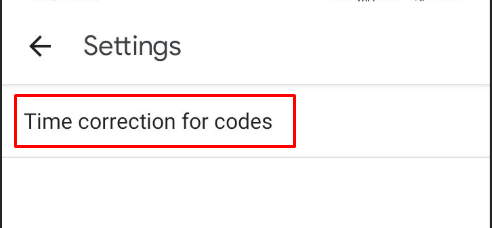
5. Reconfigure Google Authenticator:
Reconfigure 2FA:
-
- If the issue persists, consider reconfiguring Google Authenticator for Panaroma Swap. Disable and re-enable 2FA on your account following the platform's instructions.
6. Use Backup Codes:
Backup Code Access:
-
- If you have backup codes provided by Panaroma Swap, use them to access your account temporarily. Then, consider reconfiguring Google Authenticator.
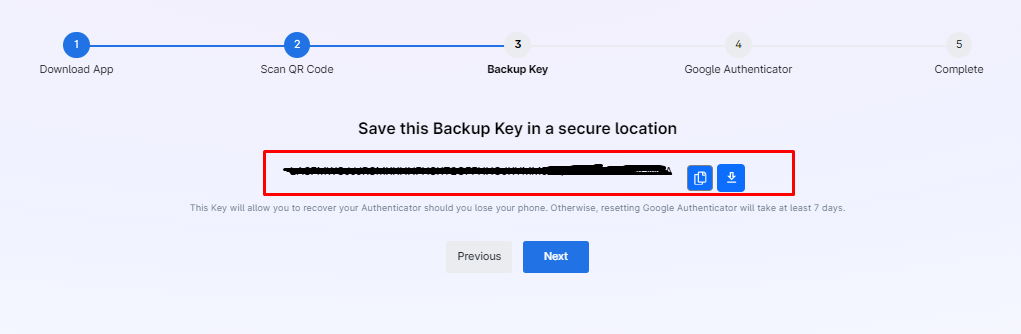
7. Ensure Internet Connectivity:
Network Connection:
-
- Ensure that your device has a stable internet connection. A poor connection can lead to authentication errors.
8. Contact Panaroma Swap Support:
Customer Support:
-
- If you've exhausted the troubleshooting steps and still face issues, reach out to Panaroma Swap's customer support. Provide details about the error and steps you've taken.
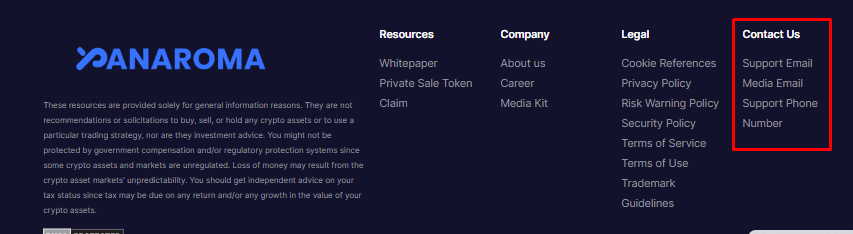
Important Tips:
-
Secure Communication: Only communicate with Panaroma Swap's official support channels. Avoid sharing sensitive information through unofficial channels.
-
Document Error Details: Note down the specific error messages or codes you encounter. This information can assist support in diagnosing the issue.
-
Be Patient: Troubleshooting may take some time. Exercise patience and follow support instructions diligently.
By following these steps, you should be able to troubleshoot and resolve Google Authenticator code errors on Panaroma Swap. If the issue persists, don't hesitate to seek assistance from Panaroma Swap's customer support for personalized guidance.