Changing your Google Authenticator settings on Panaroma Swap adds an extra layer of security to your account. Follow these steps to update or change your Google Authenticator:
Step 1: Access Your Panaroma Swap Account
- Login to Your Account:
- Visit the Panaroma Swap website and log in to your account using your existing credentials.
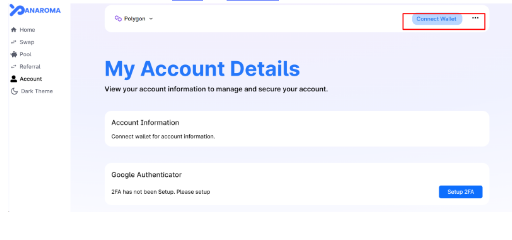
Step 2: Navigate to Security Settings
- Find Security Settings:
- Once logged in, navigate to the "Security" or "Account Settings" section. This is typically located in the user profile or account settings menu.
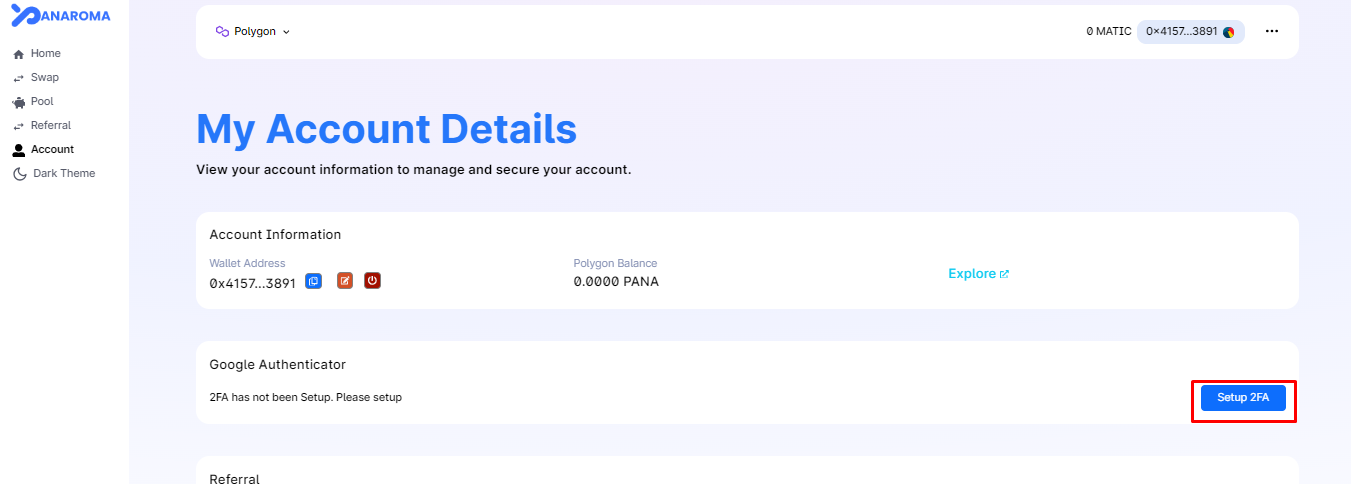
Step 3: Locate Two-Factor Authentication (2FA)
- Access Two-Factor Authentication:
- Look for the option related to Two-Factor Authentication (2FA) or Google Authenticator.
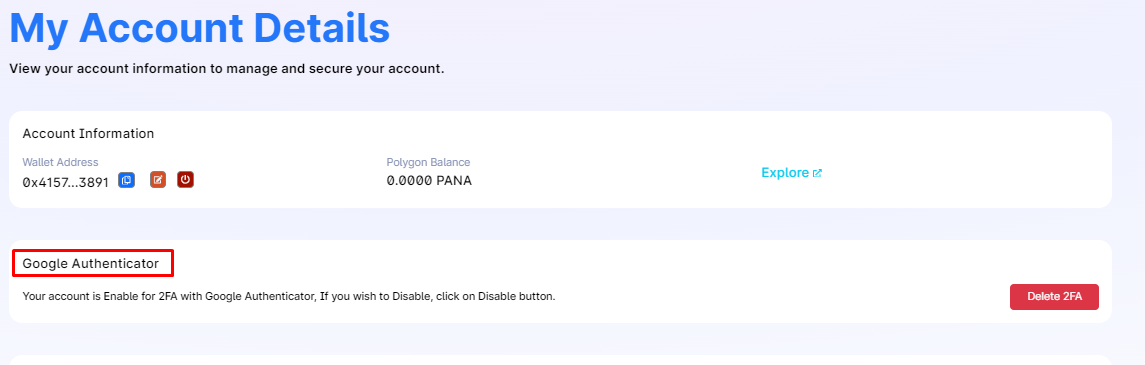
Step 4: Disable Existing Google Authenticator
- Disable Current Google Authenticator:
- If applicable, disable the current Google Authenticator by following the provided instructions on the platform.
Step 5: Enable or Set Up New Google Authenticator
- Choose "Enable Google Authenticator" or Similar:
- Select the option to enable Google Authenticator or a similar phrase.
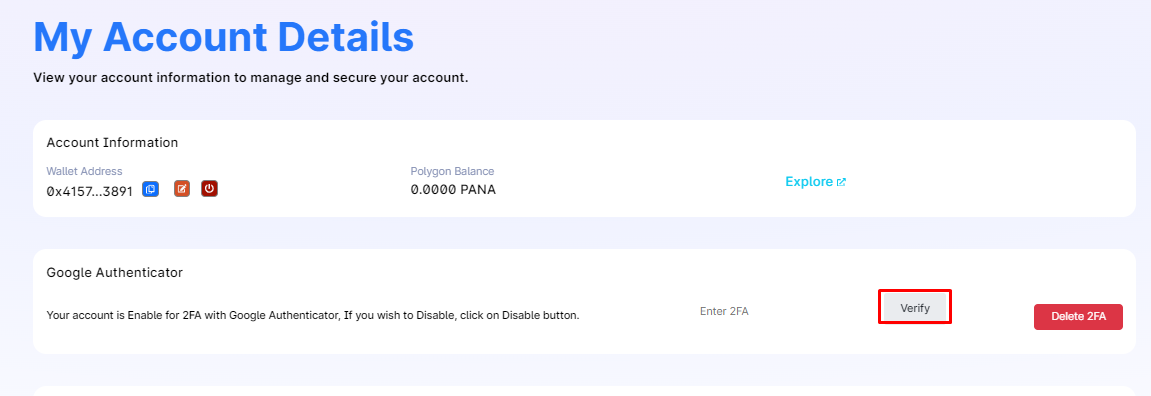
- Follow On-Screen Instructions:
- Follow the on-screen instructions to set up a new Google Authenticator. This may involve scanning a QR code or entering a provided key into the Google Authenticator app.
Step 6: Confirm Changes
- Verify with Current 2FA Code:
- Once you've set up the new Google Authenticator, you may be required to enter a current 2FA code to confirm the changes.
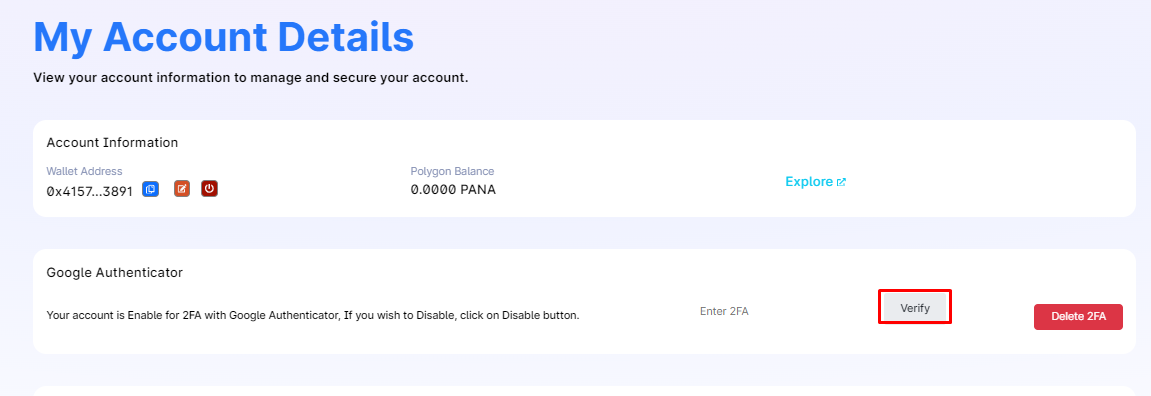
Important Tips:
-
Backup Codes:
- If Panaroma Swap provides backup codes, save them in a secure location. These can be used to access your account if you lose access to the Google Authenticator app.
-
Test New Setup:
- After changing Google Authenticator, log out of your account and log back in to test the new setup and ensure it's working correctly.
-
Contact Support if Needed:
- If you encounter any issues or have questions during the process, don't hesitate to contact Panaroma Swap's customer support for assistance.
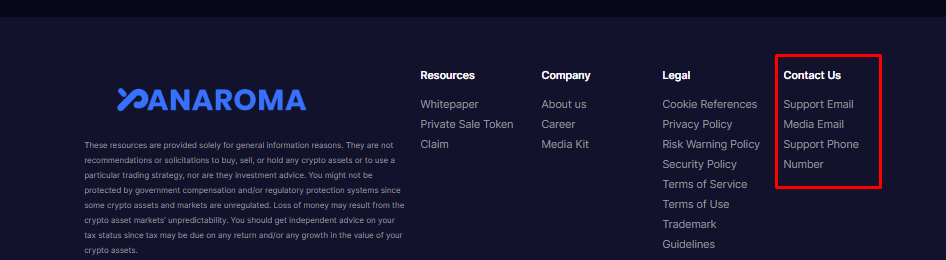
Security Reminder:
Always ensure that you are making changes to your account settings on the official Panaroma Swap website. Avoid clicking on links from unverified sources or sharing sensitive information with third parties.
By following these steps, you can securely change your Google Authenticator settings on Panaroma Swap, enhancing the protection of your account.